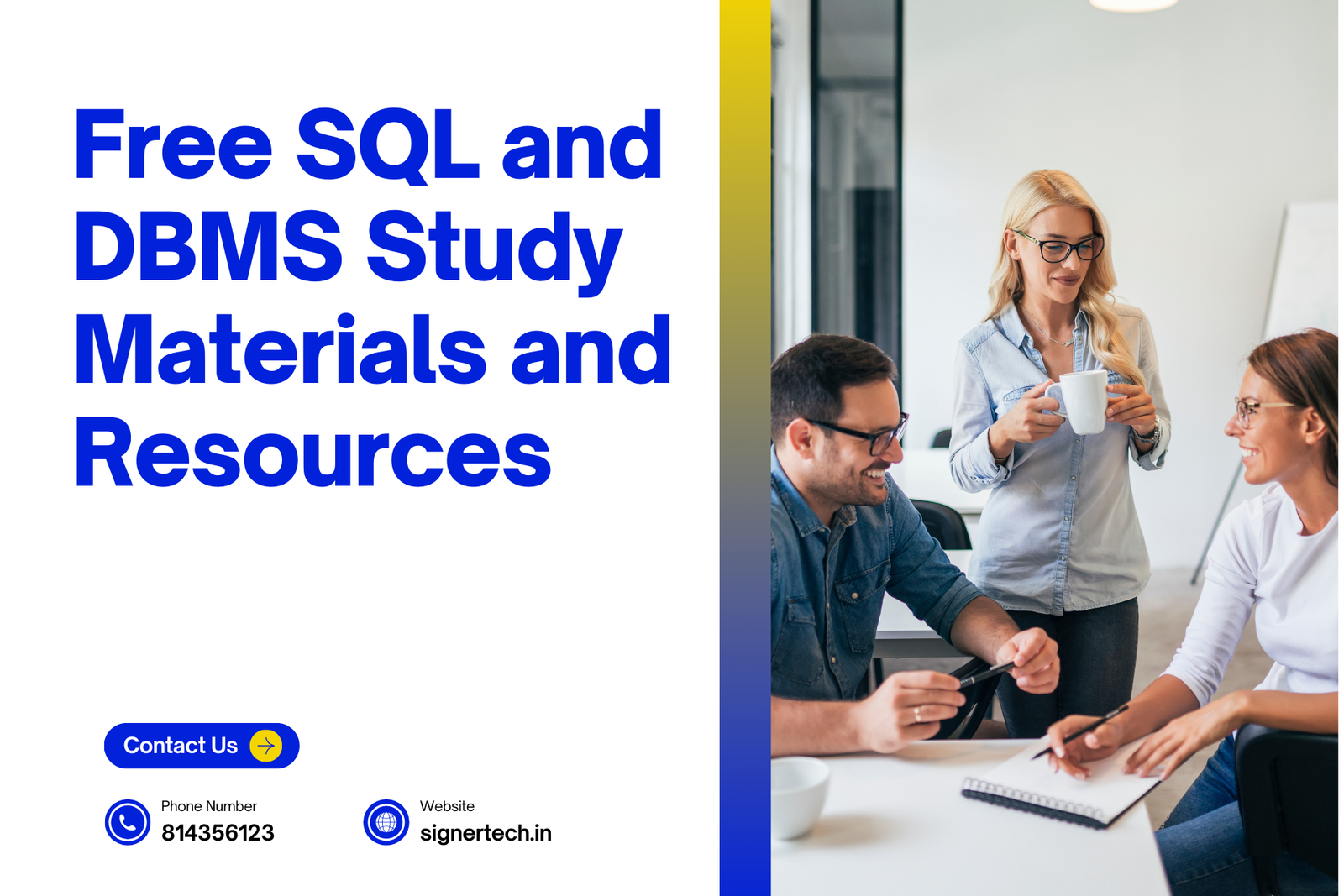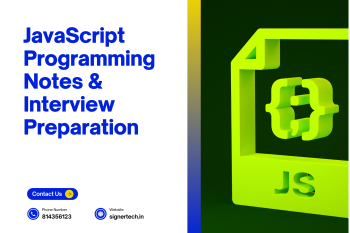Step 1: Download MySQL Installer
- Visit the MySQL Community Downloads page.
- Choose MySQL Installer for Windows (if you're on Windows).
- Select the Windows (x86, 64-bit), MSI Installer.
- Choose the preferred download link. You can use the smaller web installer or the full installer.
Search for MySQL INSTALLER in Google or Chrome as shown below
Download 306.5MB File
Click on no thanks,just start my download
Step 2: Install MySQL Server
Run the MySQL Installer:
- Open the downloaded
.msifile. - Choose the Setup Type:
- Developer Default: Installs MySQL Server, Workbench, and other developer tools.
- Server Only: Installs only MySQL Server.
- Custom: Select individual components to install.
- Click Next to proceed.
- Open the downloaded
Select all Products and Right tick Go on next
Click Next Don’t do the Changes
Step-9 : Click on Execute
Click Next
Step-12 : Click Next Don’t Touch Others just follow on steps
Step-13 : Click on next
Step-14 : Create a Password
it shows weak not a problem go on click Next
Click Next
Step 16 : Click on Next for belwo pages
Step17 - : Enter password it will check the password and connect to server
Step 3: Install MySQL Workbench
- If not already installed during the server setup, download MySQL Workbench from MySQL Workbench Downloads.
- Run the installer and follow the instructions to complete the installation.
Step 4:Verify Installation
- Click the + icon next to MySQL Connections.
- Enter the connection name, hostname (
localhost), username (root), and password.
Step-26 : Enter password click on ok